You have downloaded the application and you would like to start book keeping.
How to start?
On the first step you need to create categories for you budget. There are four main categories:
*Assets – what you own
*Liabilities – your debt
*Income – movement in your budget
*Expenses – movement out of your budget
Application supports folders and account items. You can book only on account items. Folders are summed up automatically.
For example, your account structure may look like this:

On the next step you need to make a revision of your finances and add this to the application. It can be done like this:
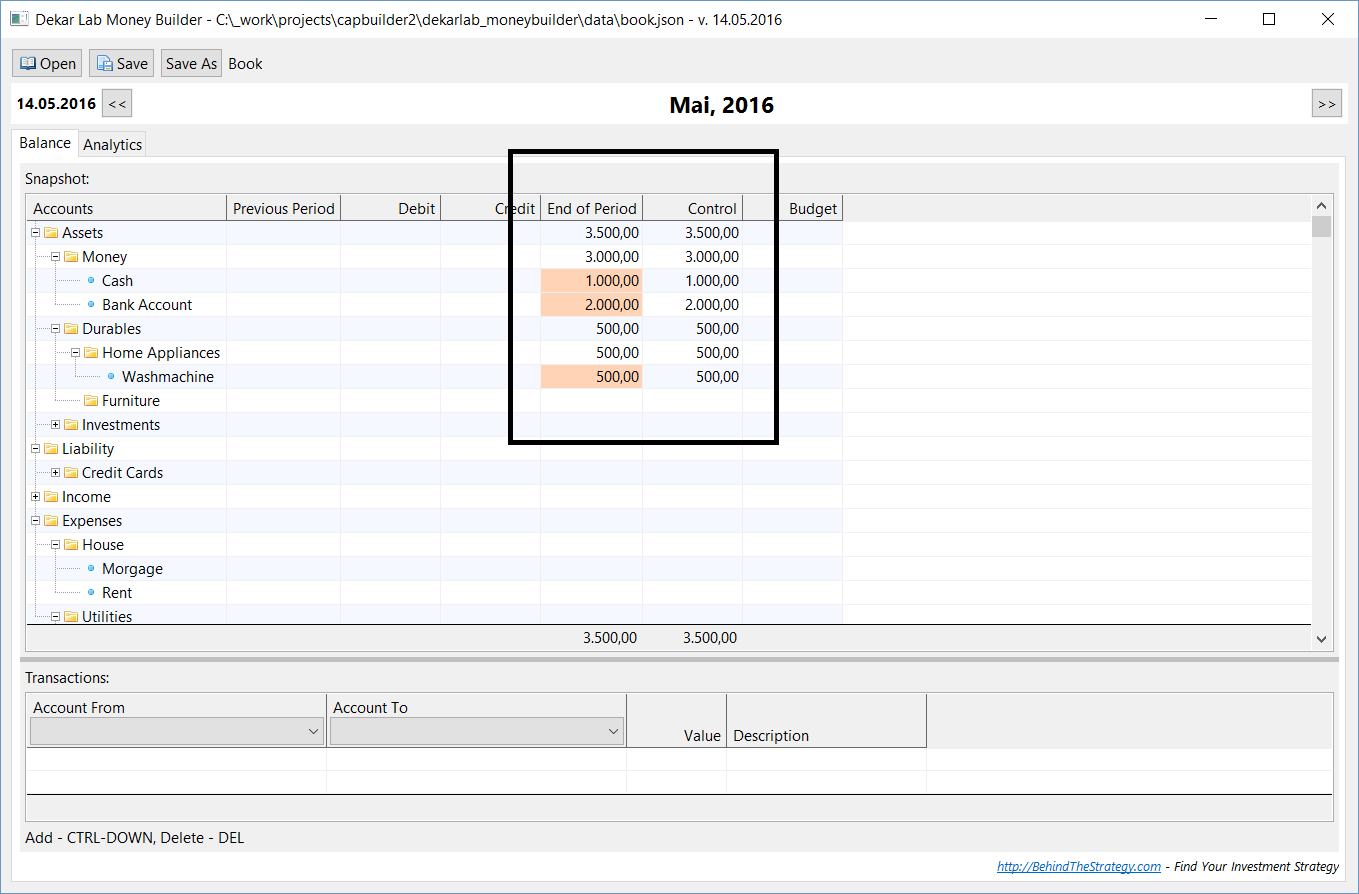
So you have 1000 in Cash, 2000 on bank account, and washmachine with price 500. Totally the value of your assets equals to 3500.
This should be done for previous period. For example, if you would like to start in June, you need to put the values in Mai.
We go to the next period.
So right now we are ready for book keeping in june. You look in your pocket and find out, that instead of 1000 at the beginning of period you have only 500 Eur, you can put this as shown below:
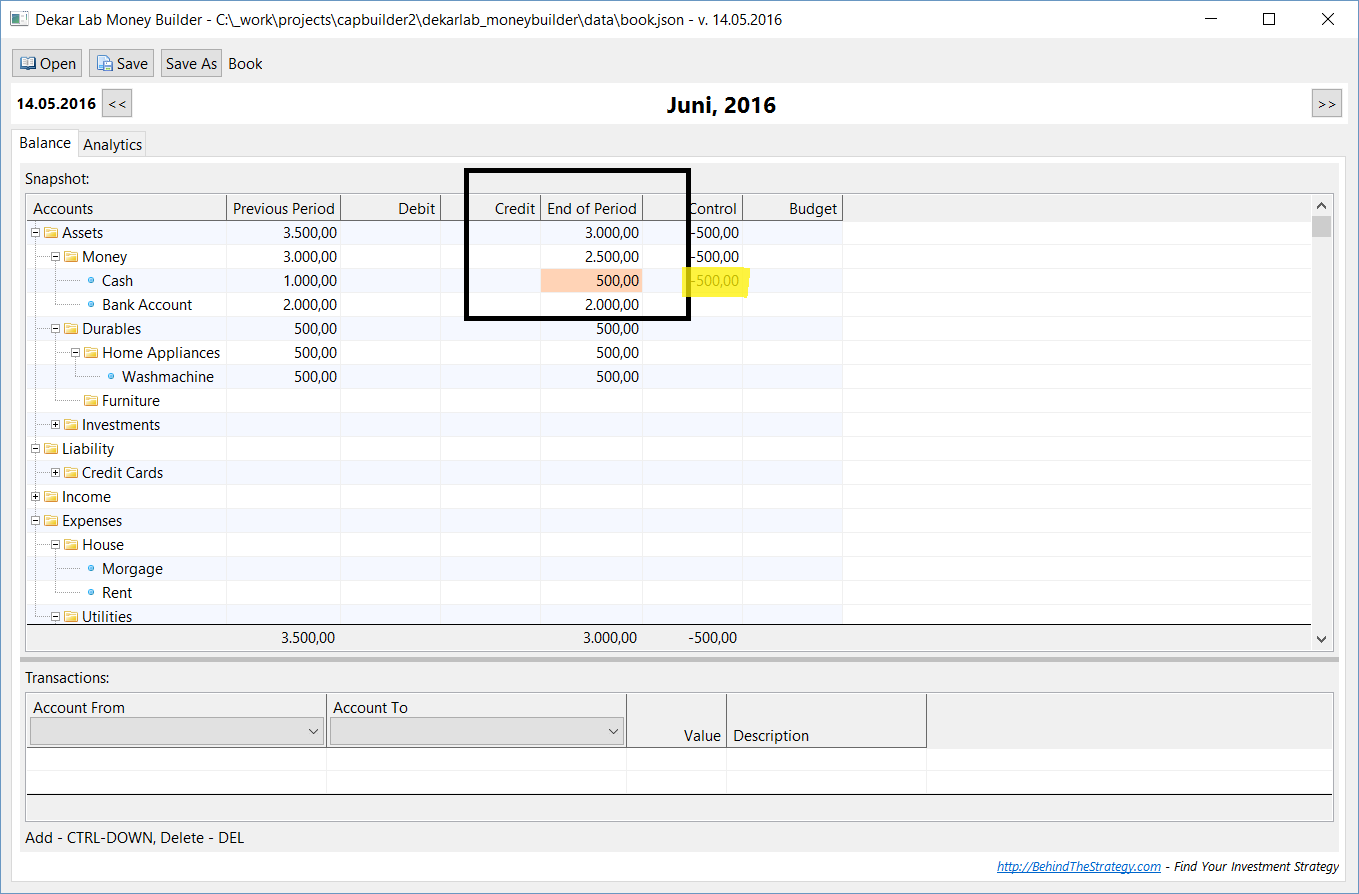
Note: your manual entries are marked as red. That means that the application does not recalculate them from transactions. If you would like to remove the entry simply put 0 there.
You can see that in control column the value 500 is shown. That means, that you should enter transactions to balance this value:
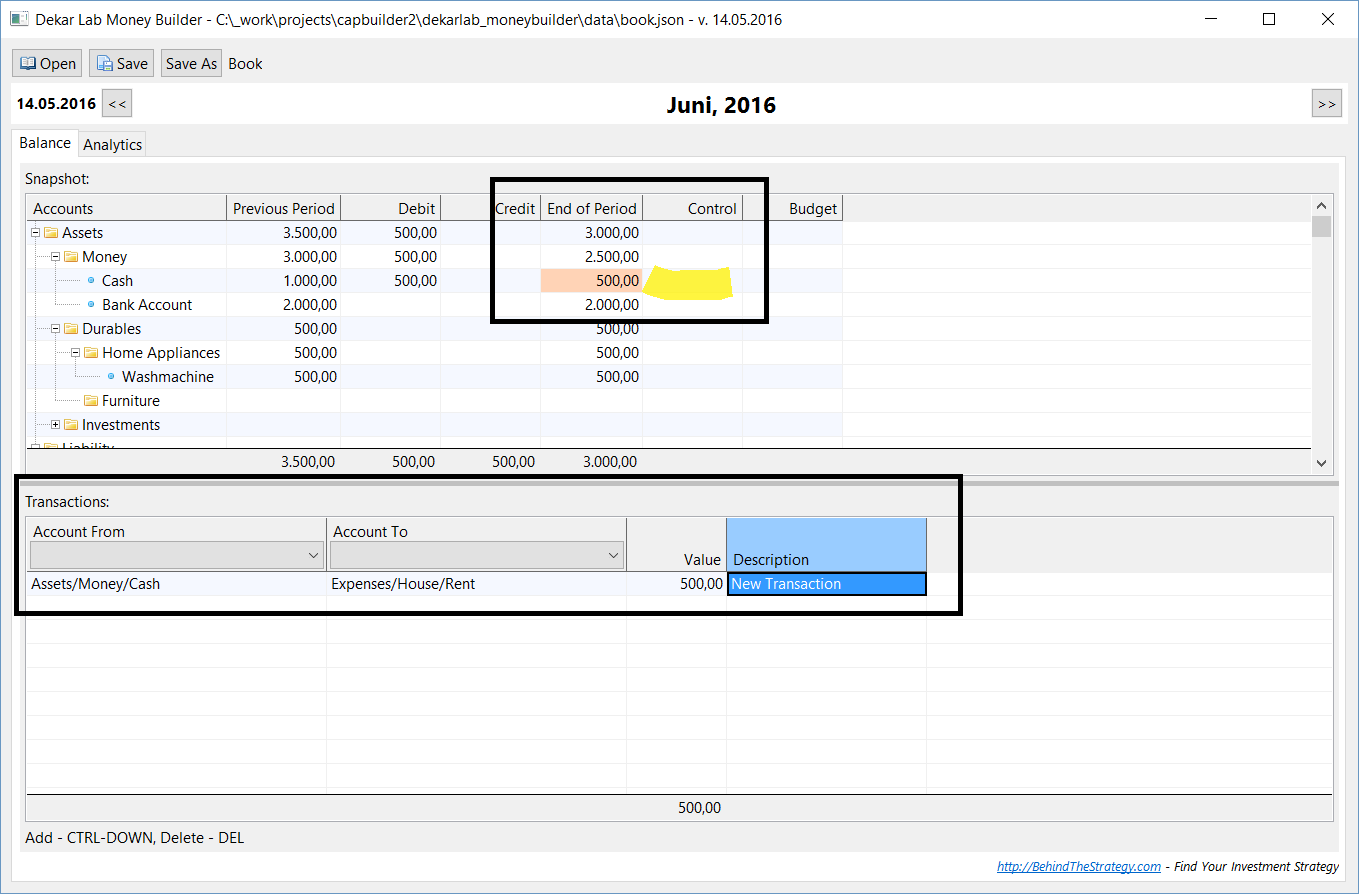
So we have finished. Control column is zero everywhere, our balance is correct.
